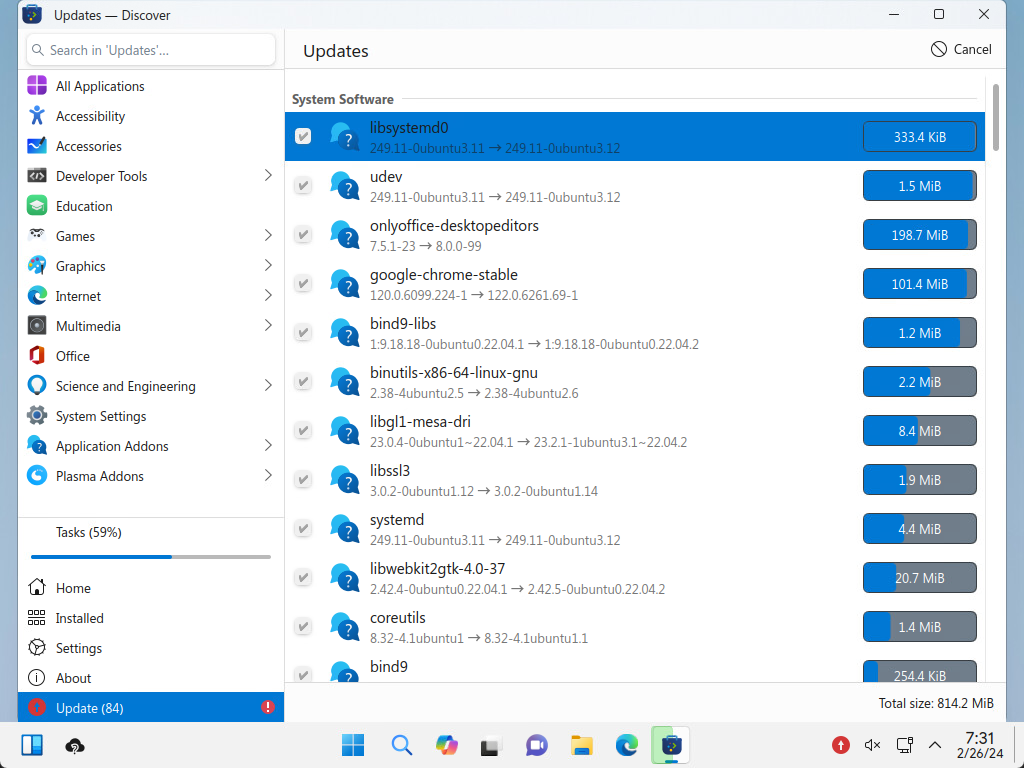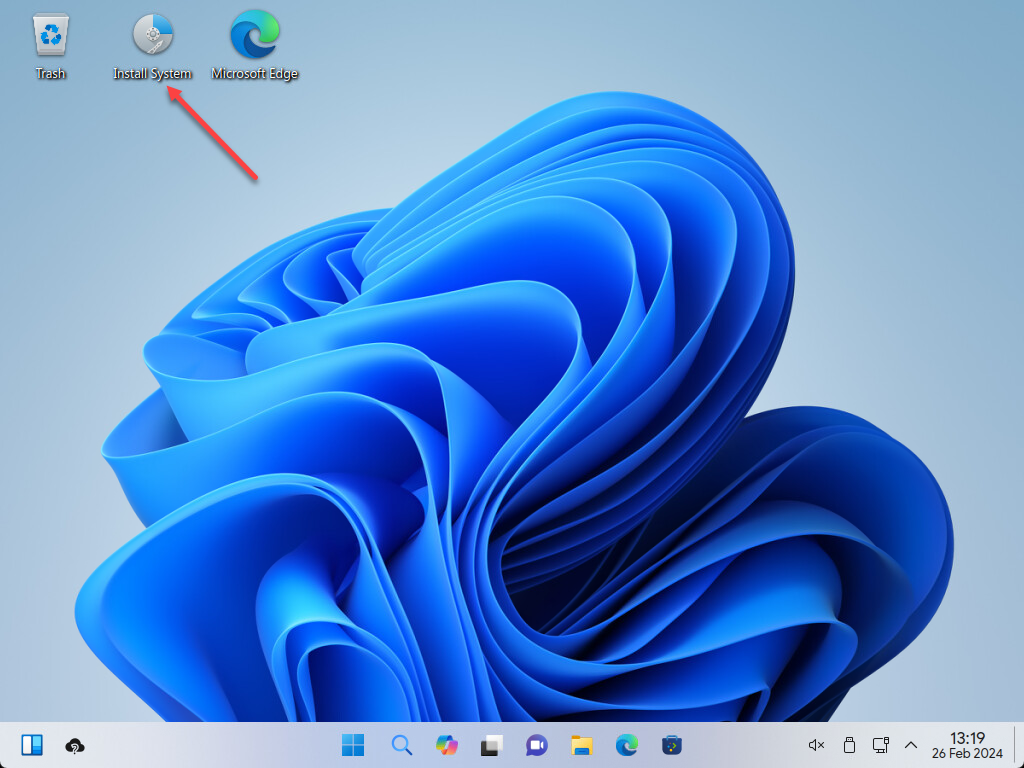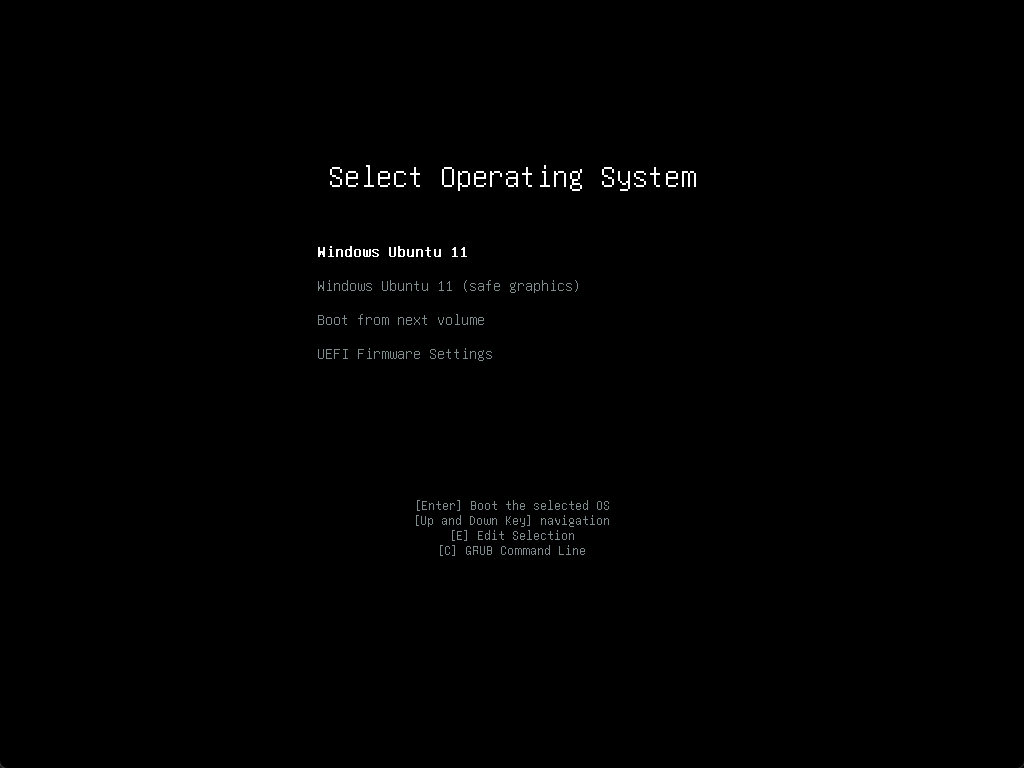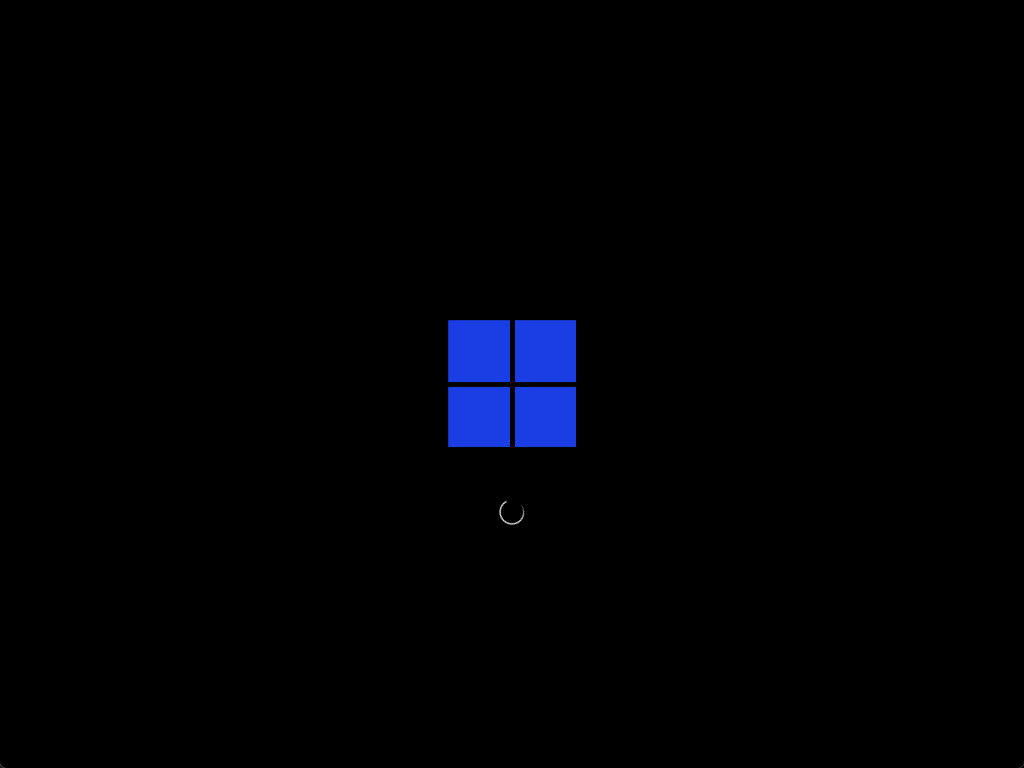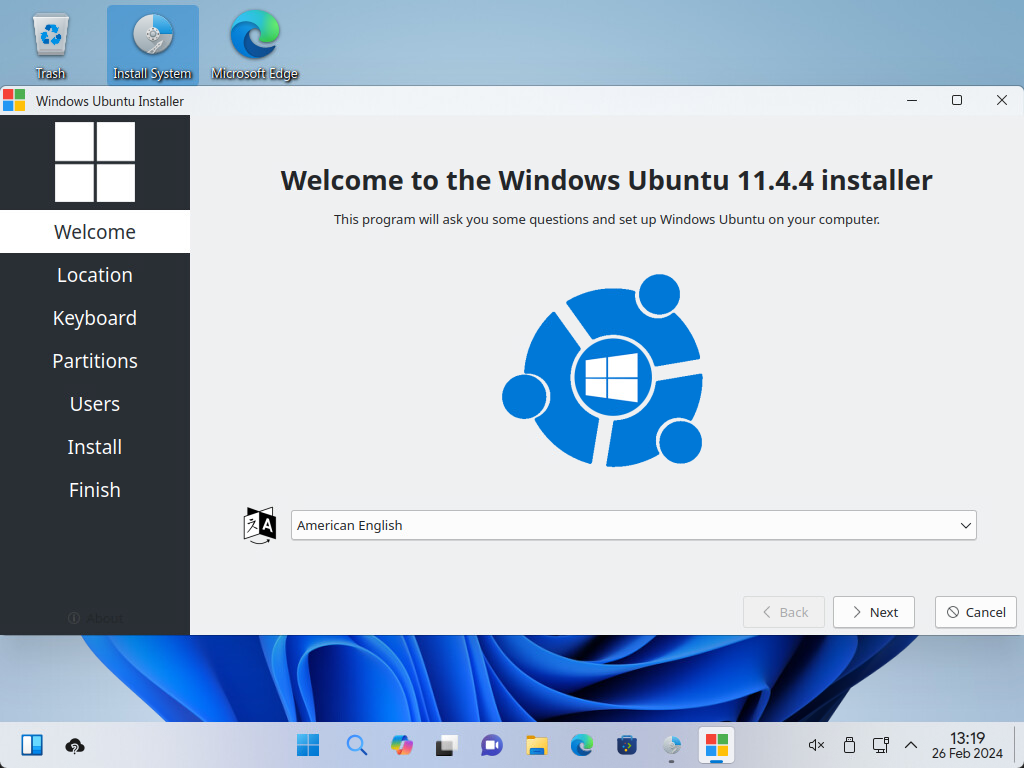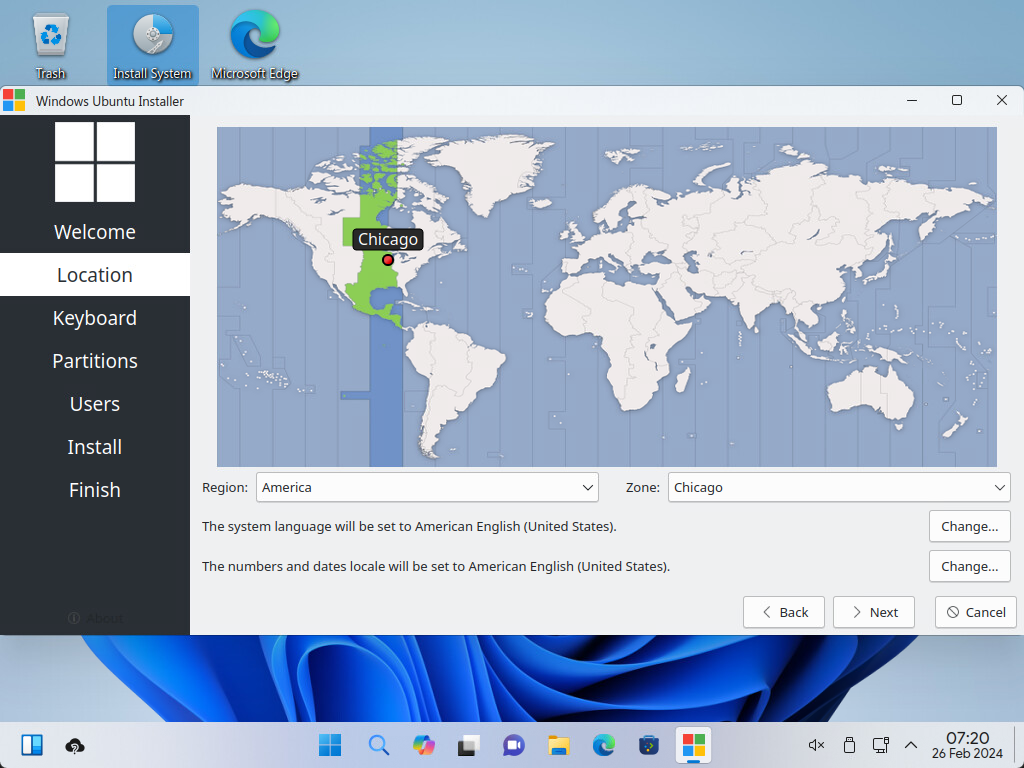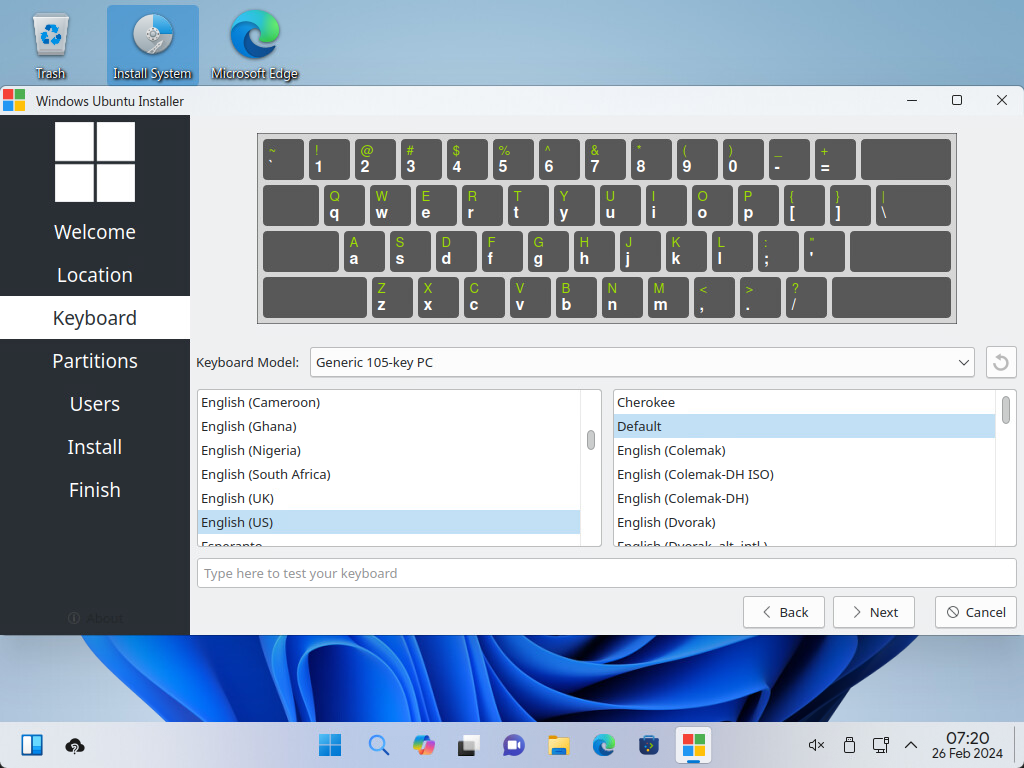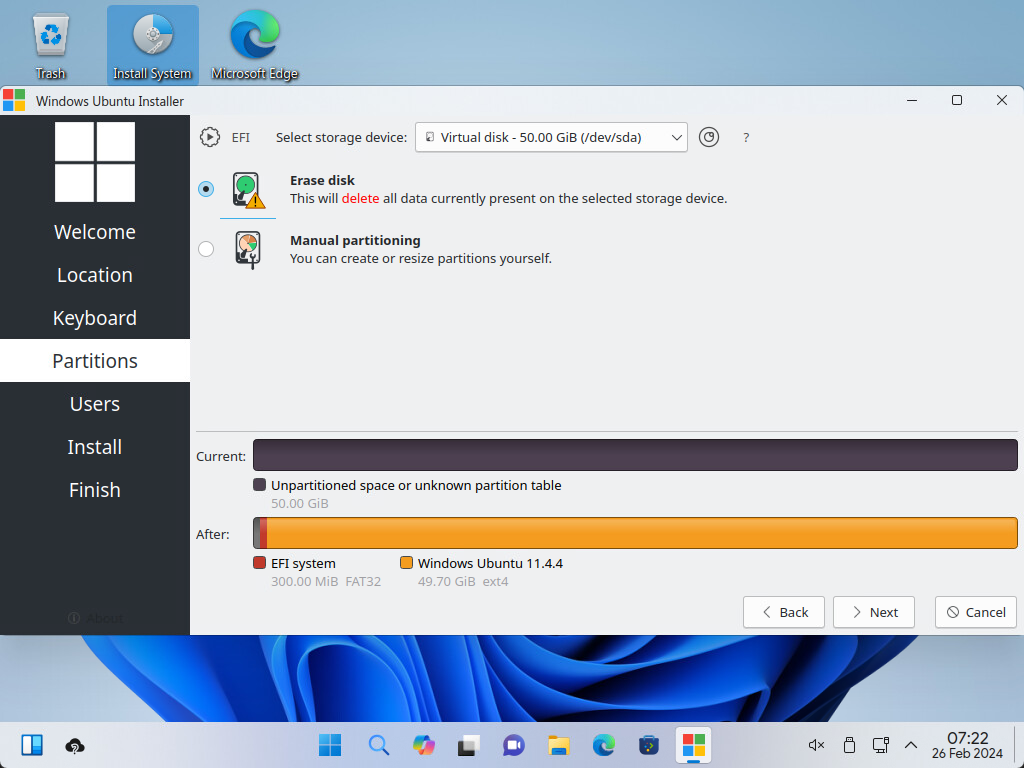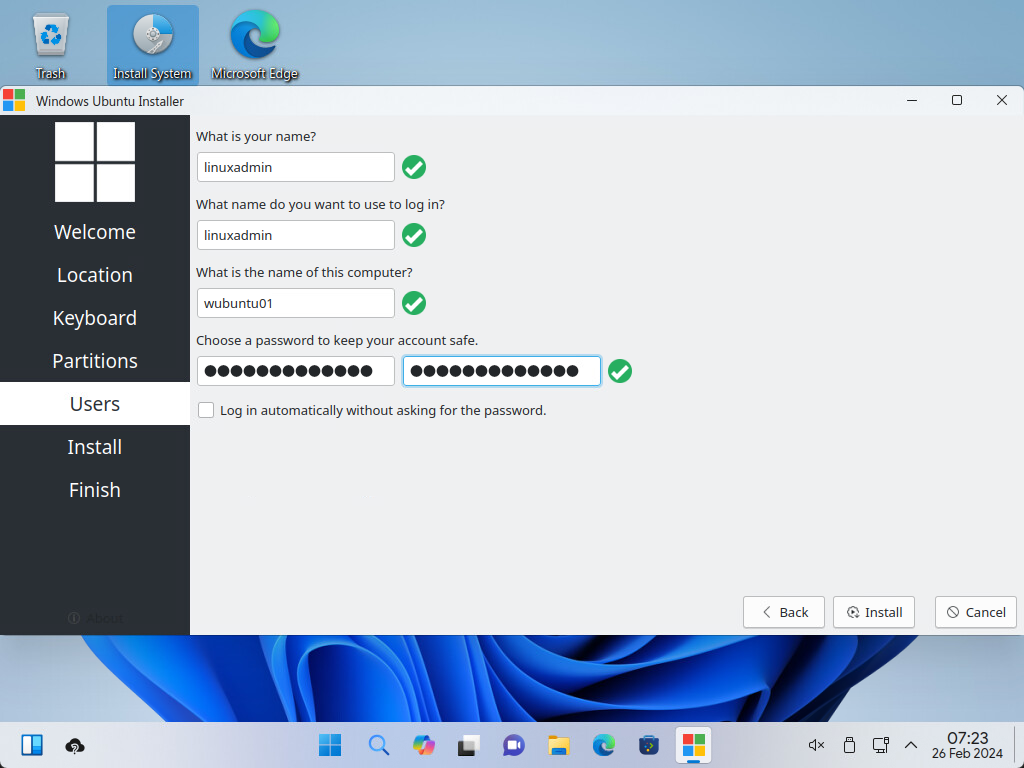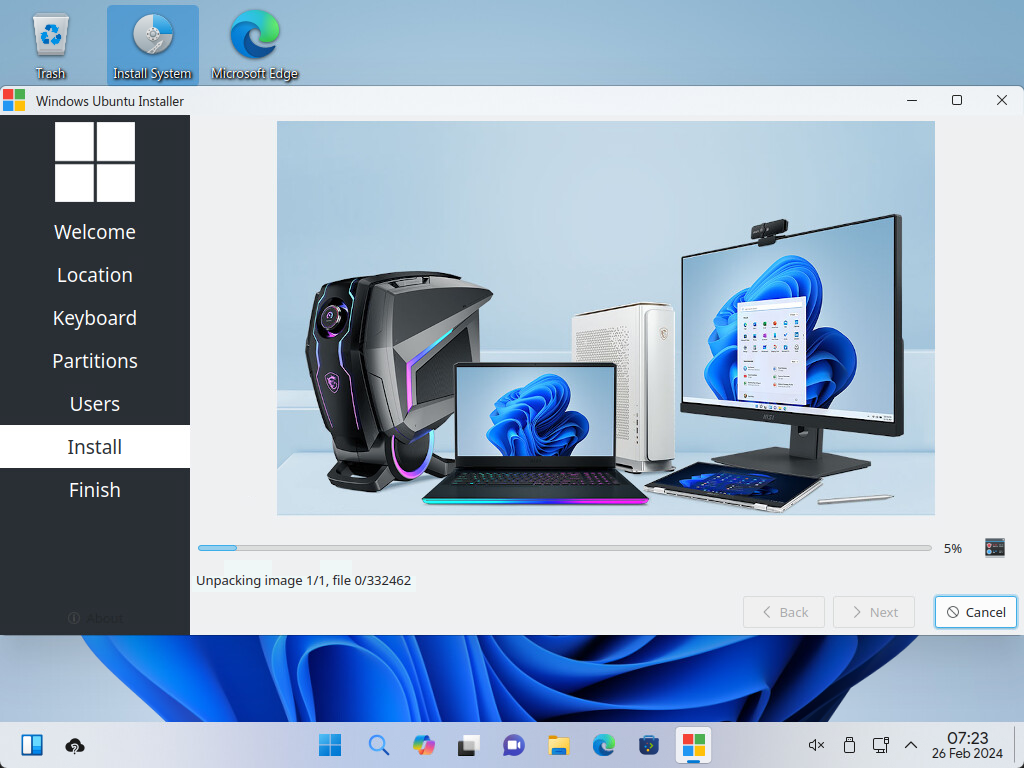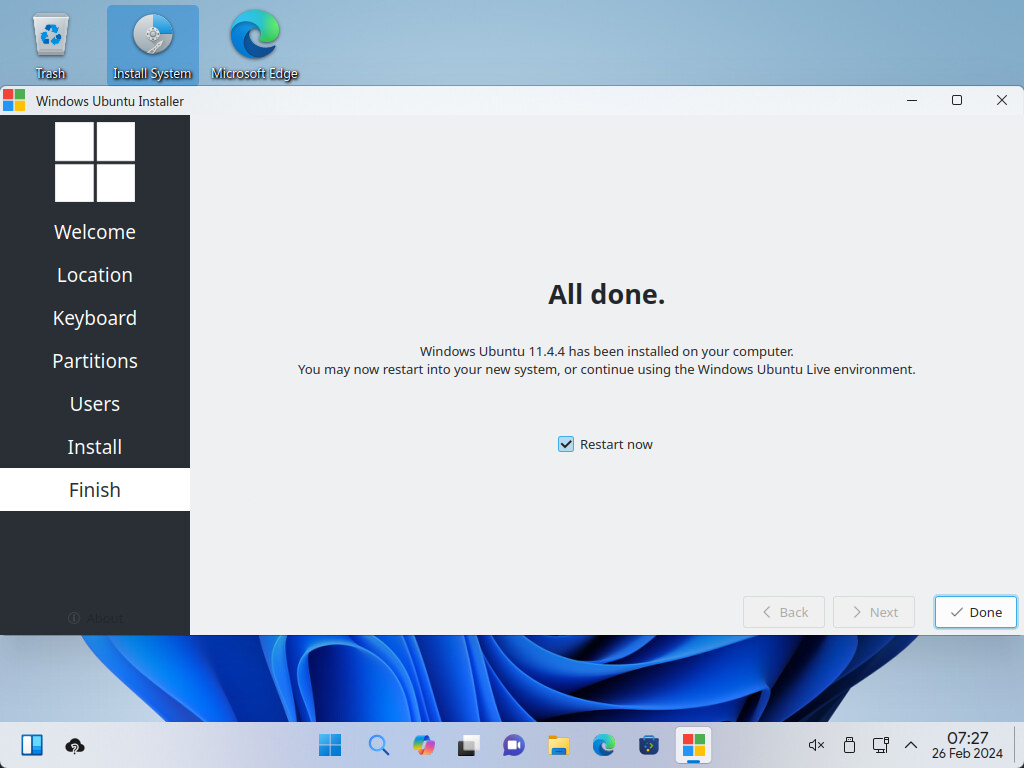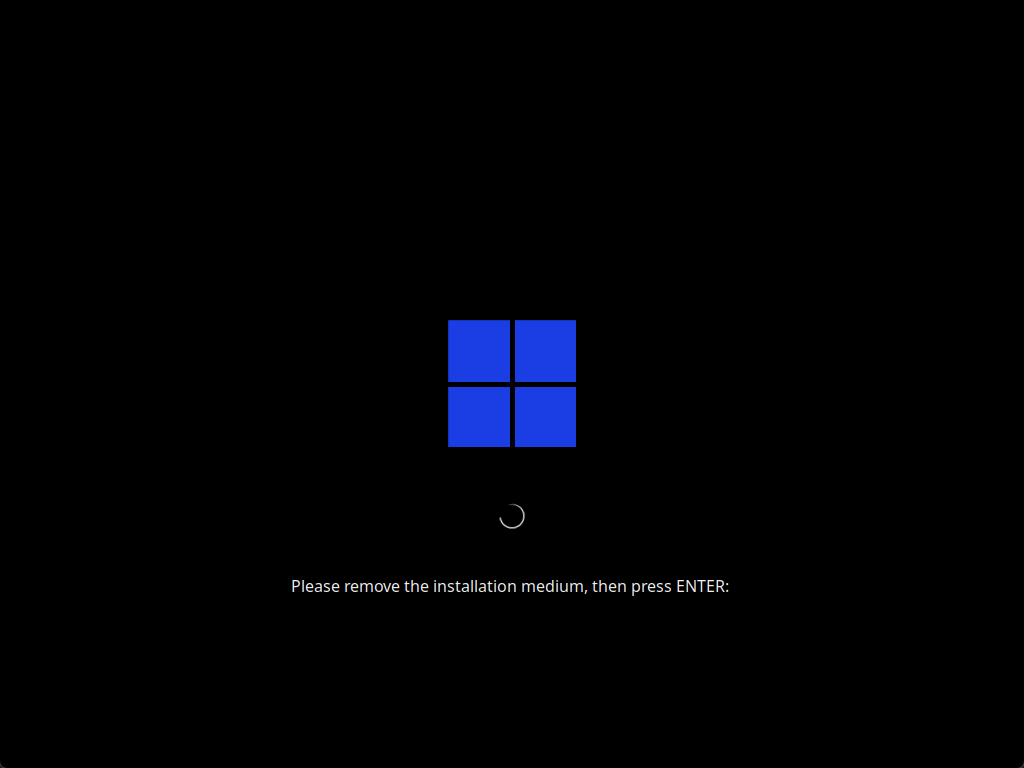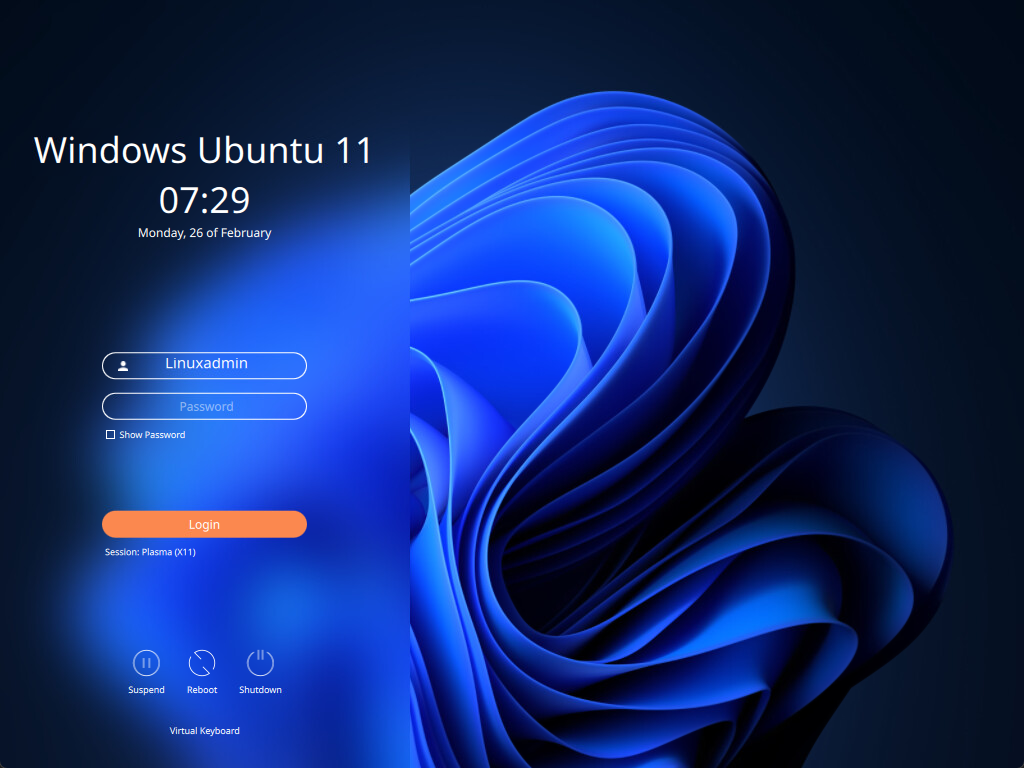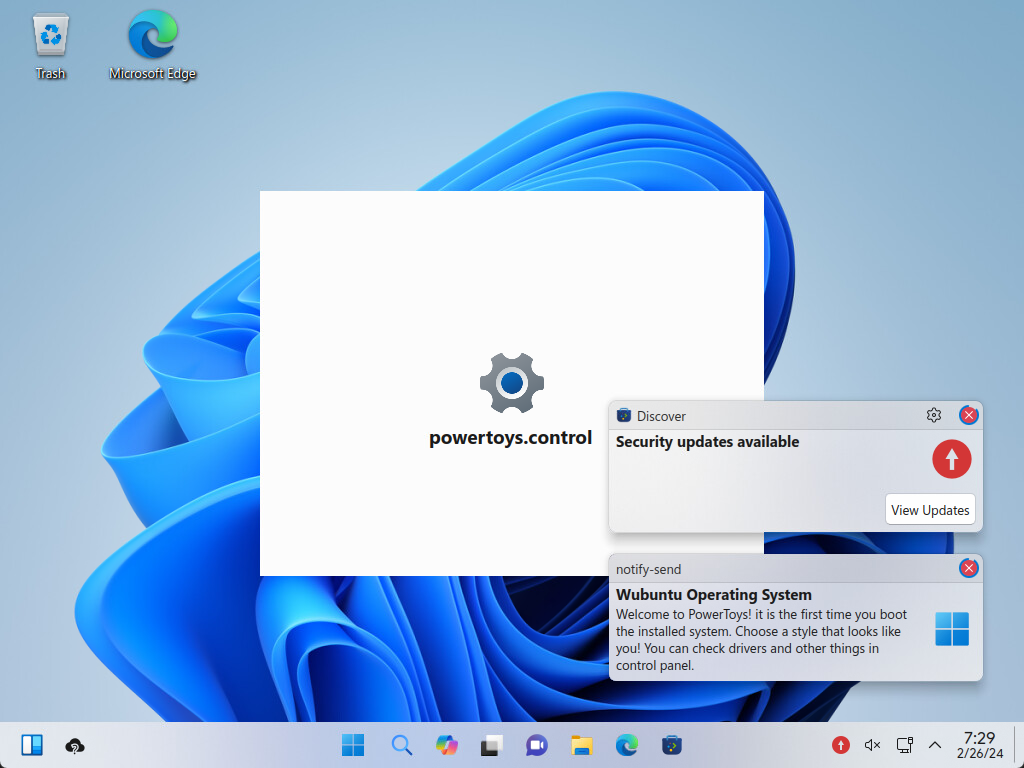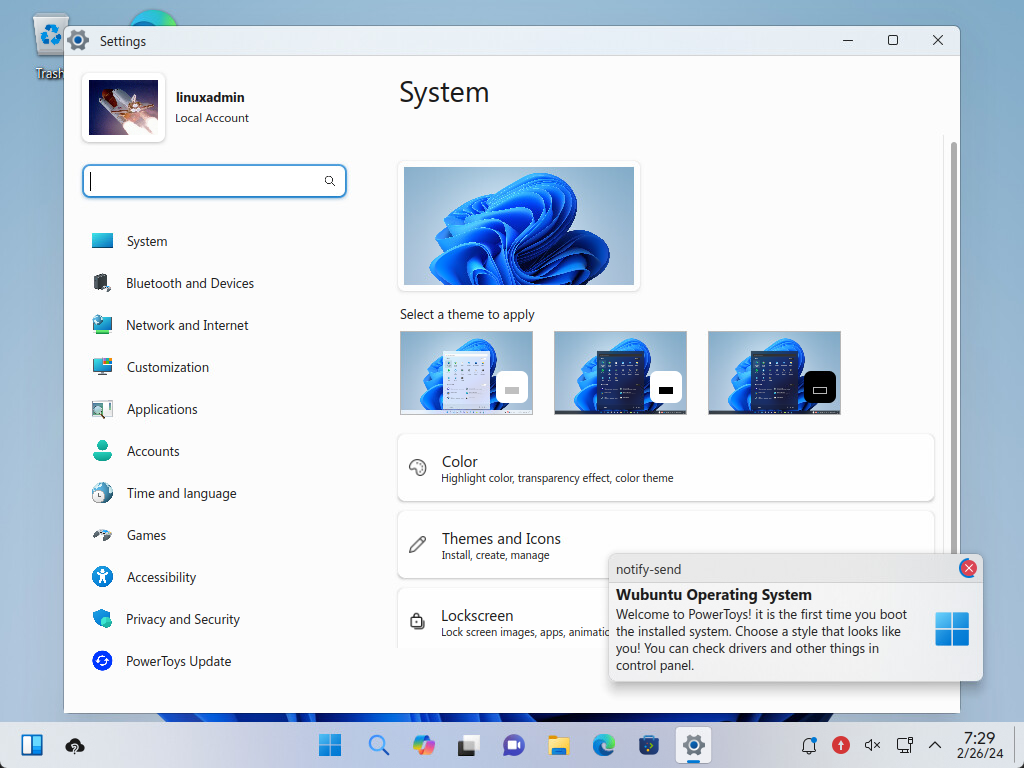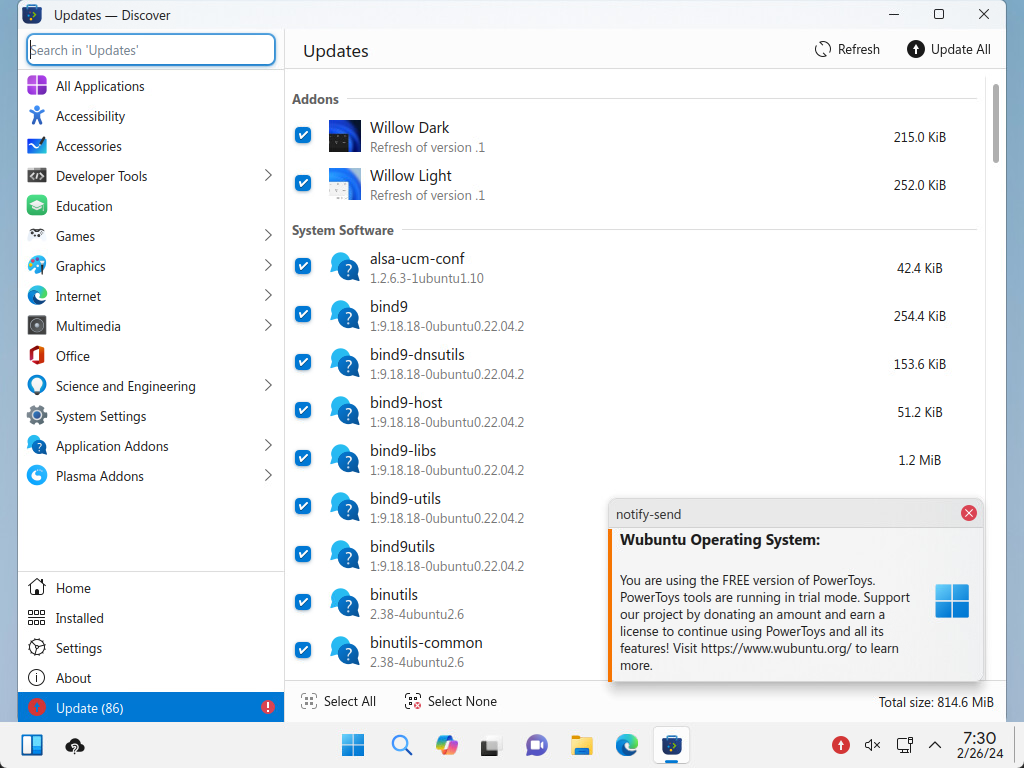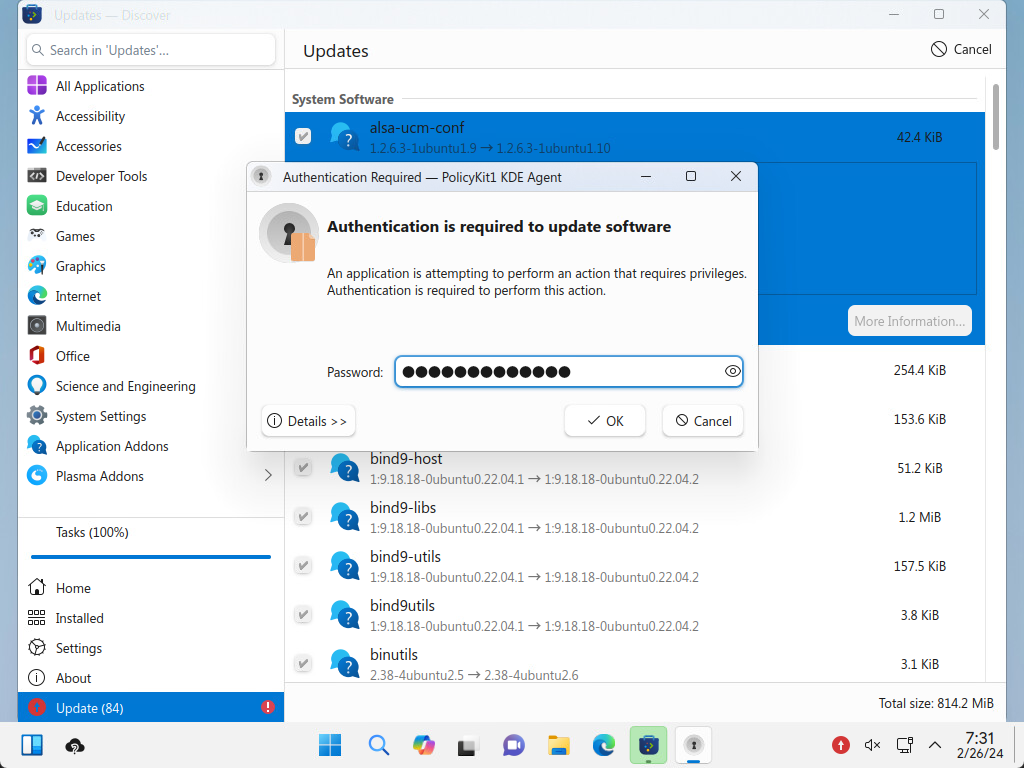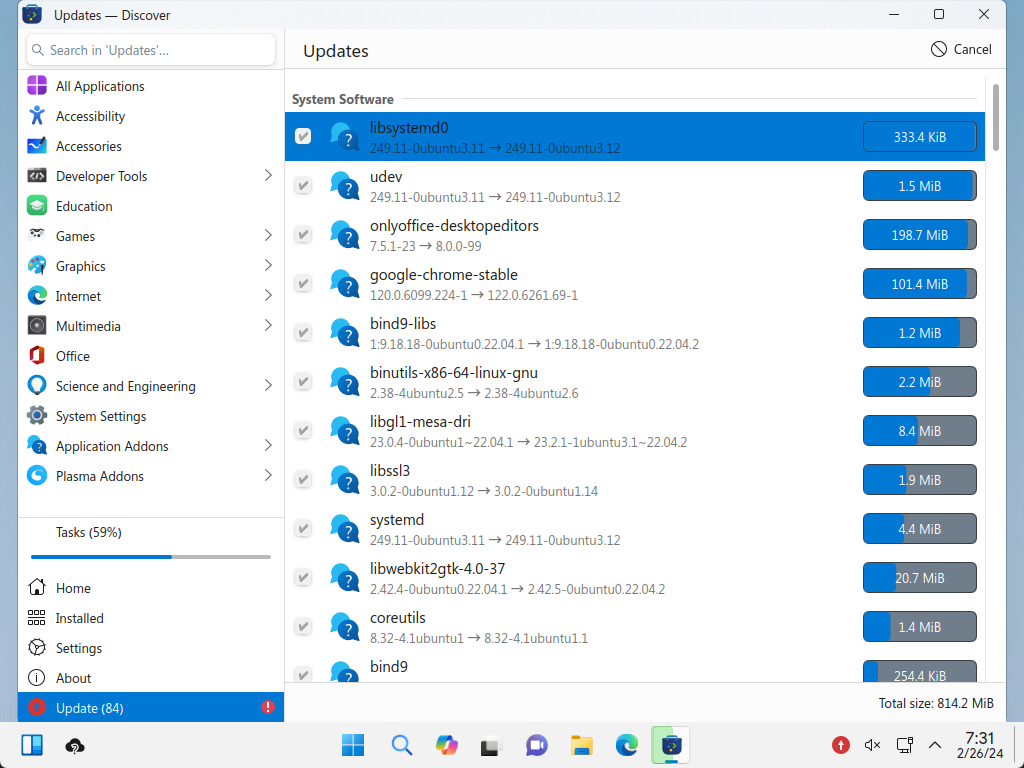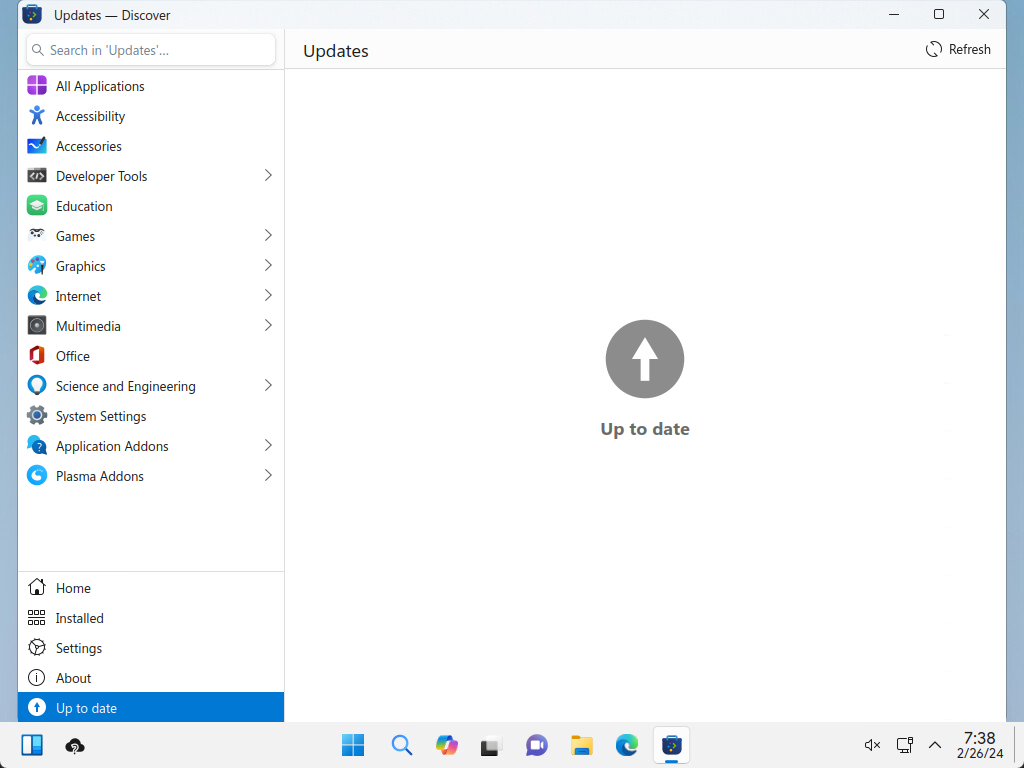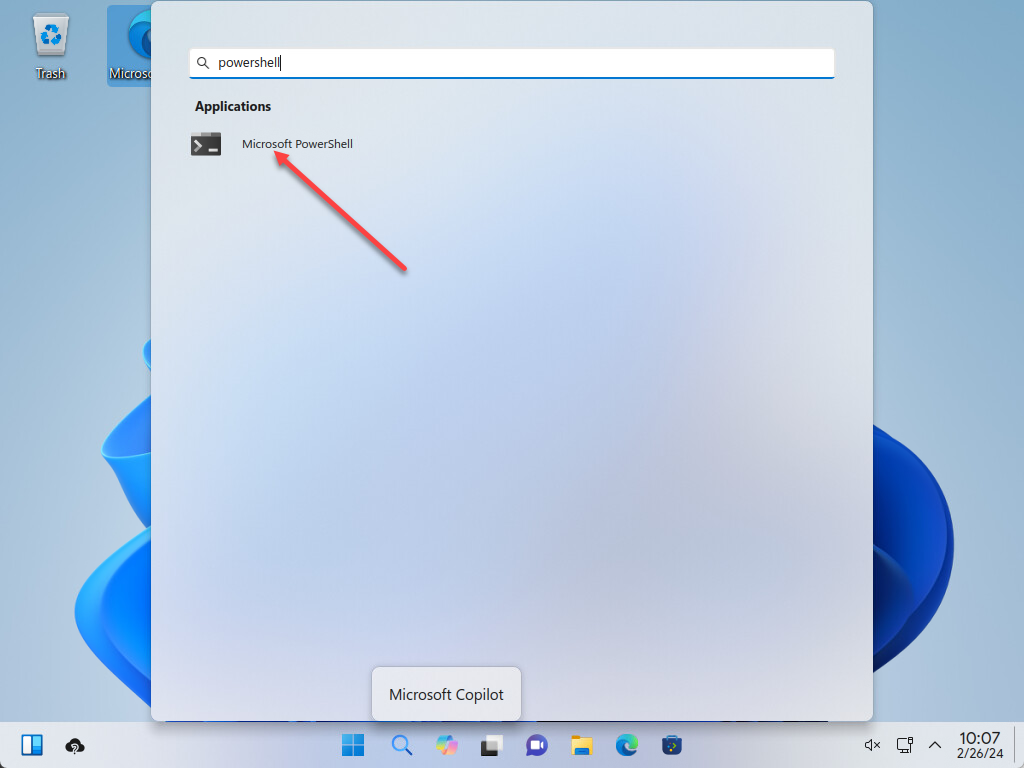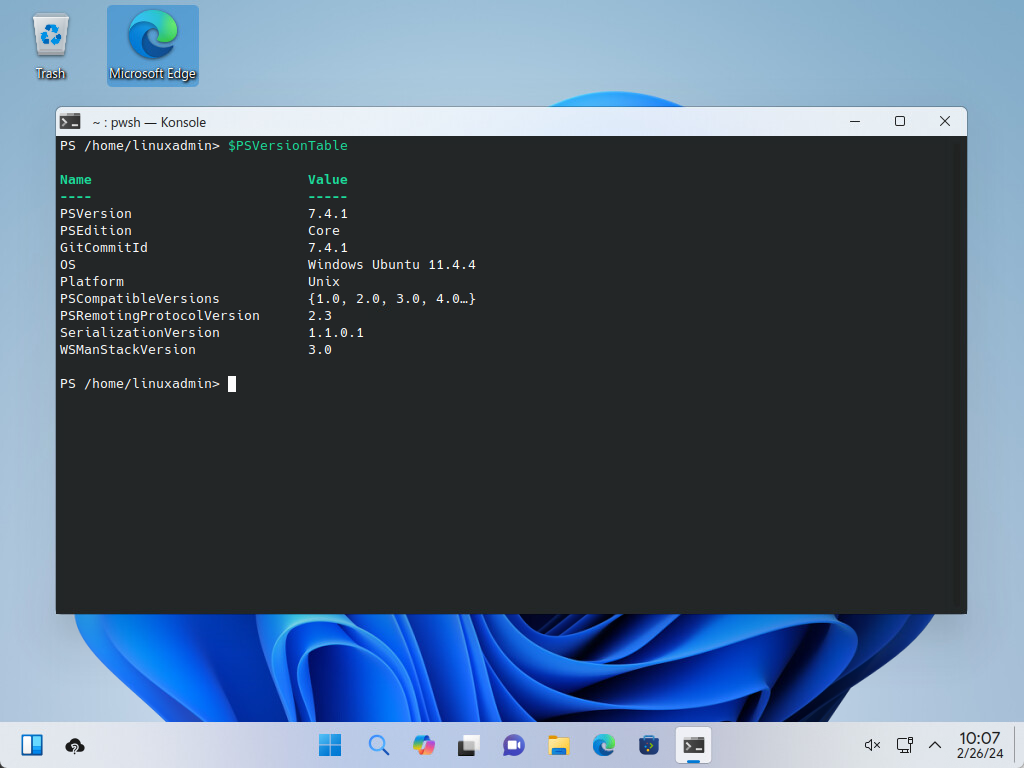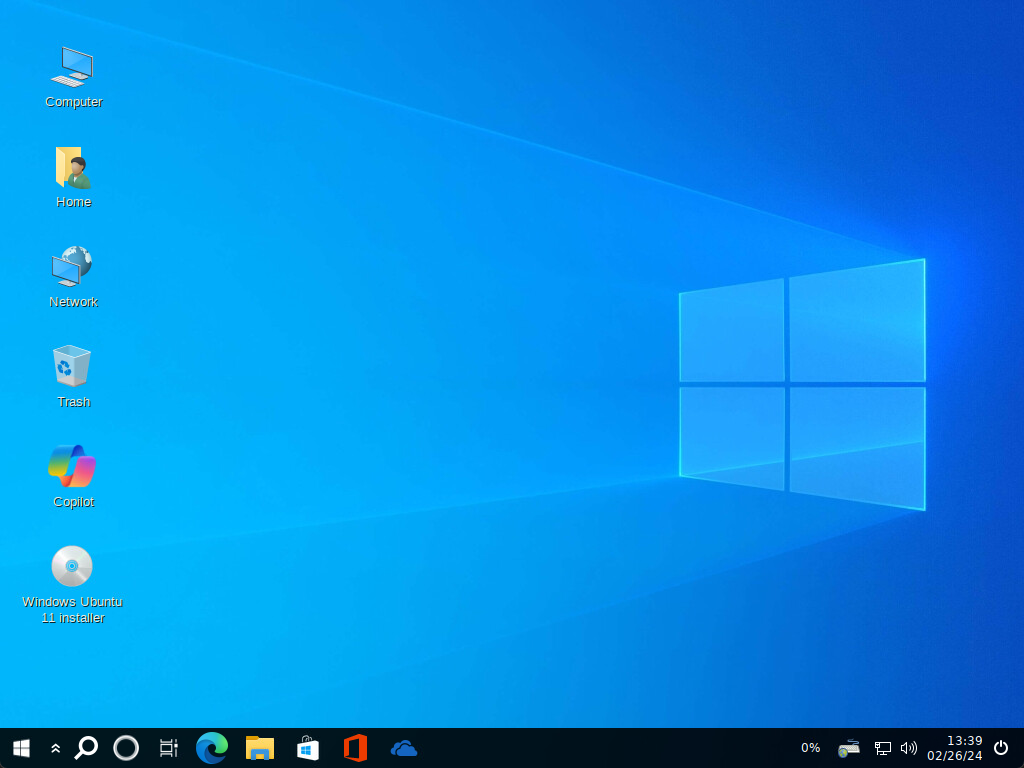Introduction:
It seems like if you like Windows or Linux, you have to choose one or the other. Most of them say that they like the look of Windows but want the basic features of Linux. There have been many Linux distributions like Mint that capture the «feel» and ease of use of Windows. However, there has been none that is quite like Vubuntu. Vubuntu is an Ubuntu operating system that resembles Windows 11 or Windows 10, if you will. Let’s take a look at this very unique version of Ubuntu that will most likely leave you with a double take on what you see.
What is Ubuntu?
Wubuntu is an open source version of Ubuntu that looks like Windows 11 and Windows 10 (there are two different versions you can download). Wubuntu aims to be an operating system that feels familiar to Windows users, but supports Ubuntu and the security and features of Linux. It's a mix of what we love about Windows and the features and security of Linux.
It offers a full Windows look and feel, and also has things you thought were only Microsoft Windows. However, you get the new CoPilot wizard, Microsoft Edge, OneDrive, PowerShell, Teams, and more.
One nice feature of Ubuntu is that it doesn't require a TPM device, secure boot, or other hardware that is required to run true Windows 11. This makes it a great option for older desktops that may not have the newer security. Ubuntu Windows can also run a mix of Windows, Android, and Linux apps from a single operating system.
Two versions of Ubuntu
Ubuntu installation comes in two types:
- Windows Ubuntu 11 Plasma – This is the version of Wubuntu that looks like Windows 11. It uses KDE Plasma technology with the KDE window manager and a modern, customizable desktop.
- Windows Ubuntu 11 Cinnamon – Although it is called Windows 11, its style and GUI are modeled after Windows 10. It is intended for low-end and resource-hungry hardware. It is for users who want a stable and secure operating system with the Windows 10 experience.
Required features that the system is recommended to have
- Windows Ubuntu 11 Plasma – 2 GB RAM and 2 CPU cores
- Windows Ubuntu 11 Cinnamon – 1 GB RAM and single-core processor
Main features of Ubuntu
Linux Security
One of the standout features of Ubuntu is security. Without affecting the user experience, you get the benefits of Linux below, which is significantly less vulnerable than Windows in many areas. Pay attention to downloading updates in the image below.
This doesn't require a TPM, meaning older systems can benefit from the added security of Linux while still maintaining the familiar Windows interface, whether it's 10 or 11.
Supports legacy systems
It has excellent hardware compatibility. Unlike Windows 11 systems that require TPM and secure boot features, Wubuntu provides a secure environment for users due to the presence of the Linux operating system underneath. It retains the entire look and feel of the Windows 11 interface, including the Start menu and Control Panel.
Also, with low system requirements, it will be a great option for low-power and older desktop computers and laptops.
Support, updates, and programs
Wubuntu uses the latest LTS version of Ubuntu, which ensures long-term support and regular maintenance updates and free security updates. This helps to ensure a stable, fast and reliable system. Wubuntu can also handle a wide variety of applications, from Linux software to Windows and Android applications. It also has community support, and the developers have a support contact form.
Run or install as a Live CD
One of the cool things about Wubuntu is that you can run the distribution as a live CD booted from an ISO image from a DVD drive or an ISO image installed for a quick and efficient system launch. Below, you see Wubuntu booted as a live CD in the desktop environment. However, this is not the only option as there is an icon on the desktop to install the system. This will launch the installer and guide you through the installation process until the system is permanently installed on your hard drive.

Installing Ubuntu
Installing Wubuntu is simple and does not require any specialized hardware. It can be booted from a USB port or DVD drive. Mount the ISO image to a USB drive using Rufus or Ventoy and boot your physical hardware or virtual machine.
They even understood the nature of booting Windows while booting Ubuntu:
Click on the Install System shortcut on the desktop.
This will launch the installer. Select your language.
Select your time zone.
Choose your keyboard layout.
Select the option you want to use to partition your hard drive. If you want it to automatically format and partition your hard drive, you can simply select Erase disk. You can also select Manual partitioning.
Configure your username and system name along with a user password. You can also set this option to automatically log in without asking for a password. Click Install.
The system will start the installation process:
After a few minutes, the system will be installed. Click Done to restart the system.
It will ask you to remove the installation media and press ENTER.

Logging into Ubuntu and looking around
After booting, you will see the login screen. It looks beautiful.
A lot of the functionality comes from Powertoys. You'll see this setup. Also, the familiar toaster-style pop-ups about updates and such.
The system features bear a strange resemblance to Windows 11.
Applying updates in Ubuntu
I really like the update interface with Ubuntu. If only Windows 11 was this good in terms of updates natively.
You will be prompted for UAC to apply updates:
The following updates apply:
After applying the following updates, the system will display Update.

Built-in PowerShell
One of the amazing things you will see is that PowerShell is built into Ubuntu out of the box. When you search for PowerShell, you will see the Microsoft PowerShell console.
Below is what I got after launching the PowerShell terminal command line and viewing the PSVersionTable $.

A platform for developers and everyday users
I think this would be a great platform for a developer looking for a stable and secure environment to code and test applications. There are a lot of developer tools that are compatible with Linux environments, especially with containers and CI/CD pipelines.
Wubuntu provides the core operating system to run these tools and familiarize developers and end users with using Windows. It supports various programming languages and platforms, including Android development. It will be a great choice for developers, while the user interface and security features will be great for general users.
Ubuntu Windows Ubuntu 11 Cinnamon
Above, we mentioned that there are two versions of Ubuntu, Ubuntu 11 Plasma and Ubuntu 11 Cinnamon. The Cinnamon version is a version designed for even lower hardware requirements and emulates Windows 10.
The installation steps are exactly the same. Below are some screenshots. The first one is booting into Windows 11 Cinnamon.
Below, you can see Windows 11 Cinnamon Wubuntu which looks similar to Windows 10. Not sure why they called it Windows Ubuntu 10 Cinnamon, but they keep the Windows Ubuntu 11 name with Cinnamon installed.
I have to say that Vubuntu is very interesting and one of the most impressive “Windows on Ubuntu” distributions I’ve seen. I think it’s going to be a super cool environment for home labs, end users, VDI environments using Linux desktops, developers, and others. I think the developers have really captured the essence of Windows 11 and Windows 10 in the Plasma and Cinnamon versions of Vubuntu.
It also allows you to get the look and feel of Windows 11 on systems that can't run it due to TPM requirements. Microsoft is also rumored to be increasing the requirements and removing some of the workarounds in Windows 11 24/7.