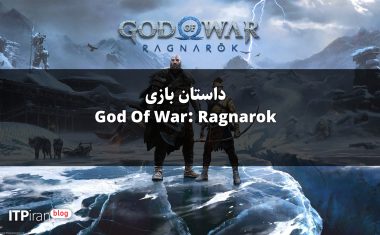Introduction
A dedicated server that you set up and host yourself is the best solution for a personalized gaming experience, and CS2 (Counter Strike 2) is no exception. You can install the server on Windows via Steam or SteamCMD using the CS2 Dedicated Server program provided by Valve, as long as you prepare the appropriate hosting environment.
Why is a dedicated server a good idea for CS2?
Setting up a Counter Strike 2 server allows you to take control of a lot of the game. Unlike public community servers, you can easily host a private online session where no other players participate, meaning you get to decide who joins the game. In addition, you have complete freedom over the maps played as well as game settings such as friendly fire or bullets.
In general, you can also host a CS2 server on your Windows computer. However, in this case, the dedicated server will only be online when your computer is turned on. In addition, the stability and performance of home internet connections are often inadequate for hosting a game server. For the best possible gaming experience, it makes a lot of sense to rent server hardware from a professional provider.
CS2 is set to offer gameplay independent of server tick rate, moving forward from its predecessor. Tick rate, i.e. the number of times the server updates per second, does not play a significant role in a Counter-Strike 2 server. However, if you were thinking of creating or running a CS:GO server, this factor is another reason to favor professional enterprise hardware over Valve's low tick rate servers.
Requirements for a Counter-Strike 2 server
A stable CS2 server without lags and game crashes is everything and anything for a successful multiplayer experience. Therefore, getting high-performance server hardware that meets the requirements of dedicated server applications is essential for the success of your gaming experience. The system requirements depend on various factors such as the actual load of the CS2 dedicated server. The following values are considered the minimum requirements for a Counter Strike 2 server:
- Computing power (CPU): At least 3.0 GHz (quad-core)
- Memory (RAM): At least 6 GB
- Hard disk space: at least 50 GB
In addition to the dedicated server software, there are also operating system requirements. For example, the following additional resources must be reserved for a Windows Server 2022:
- 1.4 GHz processor (64-bit)
- 512 MB or 2 GB of memory (with or without GUI)
- 32 or 36 GB of hard disk space (with or without GUI)
CS2 Server Rental Options with IONOS
IONOS offers various server solutions suitable for setting up your Counter Strike 2 server. You can choose between three different models that have different plans in terms of scope and cost:
- VPS (vServer): IONOS vServers are based on virtualized hardware from different host systems. This plan is priced at a fixed monthly price.
- Cloud Server: IONOS cloud servers are also based on virtualized hardware, but in this model only one host system is used. Performance can be flexibly scaled and billing is done on a per-minute basis.
- Dedicated server: A dedicated server from IONOS gives you access to a fixed hardware configuration reserved just for you. The high-performance single-core components are either fixed or scalable. Usage is billed on a per-minute basis, just like with cloud servers.
An IONOS savings tip to get you started
Is a dedicated server for CS2 your first game server project? Maybe you're not sure if the server needs to be available 24/7? IONOS cloud servers offer a solution that's perfect for beginners. You choose a cheap plan to get started and only pay when you actually use your Counter Strike 2 server.
The cheapest plan with the required computing power: Cloud Server RAM L.
How to start a Counter Strike 2 server
Once you have decided on a server setup, you can start installing and configuring your CS2 server. Below you will find the setup instructions that we have summarized for you. We will use IONOS hosting (vServer, Cloud Server, Dedicated Server) and Windows Server 2022 as the operating system for our examples.
Step 1: Establish a remote connection to the server
To access your rented server hardware and install applications such as a dedicated server for Counter Strike 2, an active remote connection is required. For a Windows server system, you need to set up a remote desktop connection for this purpose. As an IONOS customer, you can do this easily in your web-based customer account.
- Access the IONOS customer account login page and log in.
- Select the "Server & Cloud" product and then select Rental Hosting Servers.
- Use the download link in the "Remote Desktop Connection" section.
- Run the downloaded rdp file by double-clicking on it.
- Confirm the new connection by clicking “Connect”.
- Log in to the server with the login data from the customer account (“Username” and “Initial Password”). When establishing a connection for the first time, you must verify the server’s security certificate.
Step 2: Install the Steam Command Line Client (SteamCMD)
You get the CS2 dedicated server application directly from the public Steam servers. With SteamCMD there is even a tool that makes this step much easier for you. To install the command line client, simply download the SteamCMD installation file below and unzip it to a suitable folder such as: C:\SteamCMD. Then run the file and SteamCMD will be installed automatically.
Step 3: Install CS2 Dedicated Server
You can now launch the client at any time by clicking on steamcmd.exe. Since the program automatically updates itself every time it starts, you don't have to worry about it being up to date.
The server program for the Counter Strike 2 dedicated server is part of the overall installation of the shooter game. This means that you need to install the full game on your server. Unlike other game servers, such as the Rust server, you cannot use anonymous login. Login with a valid Steam account is required. Here's how:
login username
Instead of username, enter the username you usually use when logging into Steam. To execute the login command, you will also need to enter your personal password and, if you are logging in for the first time, the Steam Guard code that was sent to you.
After successful login, use the following command to create the installation directory for your CS2 server:
force_install_dir C:\cs2-server
The last step is to install Counter Strike 2 and the dedicated server:
app_update 730 validate
You can also install CS2 and the dedicated server app on your hosting environment via the Steam client. This is no different for any subsequent setup, other than different file paths.
Step 4: Configure the CS2 server
Next you can define the initial settings for your Counter Strike 2 server. The file needed for this, server.cf, can be found in this subfolder in the server directory:
.\game\csgo\cfg\server.cfg
Open the file with your preferred editor and enter the desired configuration for your server. So, for a classic training setup, enter the following:
// Trainings-Setup Config
hostname "CS2 Server by IONOS"
sv_lan "0"
bot_kick
mp_warmup_end
mp_limitteams
mp_autoteambalance "0"
mp_maxmoney "60000"
mp_startmoney "60000"
mp_buytime "9999"
mp_buy_anywhere "1"
mp_freezetime "0"
mp_roundtime "60"
mp_roundtime_defuse "60"
mp_respawn_on_death_ct "1"
mp_respawn_on_death_t "1"
sv_infinite_ammo "1"
sv_showimpacts "1"
sv_showimpacts_time "10"
ammo_grenade_limit_total "5"
sv_grenade_trajectory_prac_pipreview "1"
mp_restartgame "1"
echo "Trainings-Setup loaded!"Step 5: Generate Server Token
In order for your dedicated server for Counter Strike 2 to be shown in the list of available community servers later, you will also need to link it with a password. You can generate this token at any time in the Steam game server account manager. After logging in, simply enter the CS2 Steam ID 730 in the “App ID of base game” field and then press “Create”. Optionally, you can also enter the server name as a note (“Note”).
Step 6: Open the server ports
To enable connections to the dedicated Counter Strike 2 server, server ports 27015 and 27016 (TCP/UDP) must be opened. With IONOS, you can also make these settings via your customer account in the firewall settings:
- Log in to your customer account.
- Click on "Server & Cloud".
- Select the previously launched Counter-Strike 2 server or the corresponding hosting settings.
- In the left menu, press the "Network" and "Firewall Policies" buttons in sequence.
- In the Inbound section, add two new rules for TCP/UDP ports 27105 and 27106.
Step 7: Start the Counter Strike 2 server
Now you can start your dedicated server. Either create a batch script for this or run the command sequence directly from the command line. An overview of the most important parameters can be found in the "Startup Command" wiki below on GitHub.
On our server, we start the training mode (+game_type 2 +game_mode 0) based on our previous server configuration (+servercfgfile server.cfg). For now, we leave the anti-cheat system off (-unsafe). The selected map is Dust 2 (+map de_dust2). The added parameter -dedicated starts the dedicated server program instead of the game.
start cs2.exe -dedicated -insecure +game_type 2 +game_mode 0 +map de_dust2 +servercfgfile server.cfg
The command listed here must be run directly in the CS2 directory via the command line or by a script in the same directory. Otherwise, the absolute path must be specified.
Step 8: Connect to the CS2 server
Once the server is up and running, you and your friends can connect to it as follows:
- Start Counter Strike 2 like Steam.
- Press the “Play” button.
- Click on the little globe icon next to "Matchmaking" and "Practice" to open the server browser.
- Use the filter search to search for your server. Also, go to the “Favorites” tab to manually add a Counter Strike 2 server via IP address.
Once you find your dedicated server, you can start your online adventure on the training server or of course try any other mode with your friends!